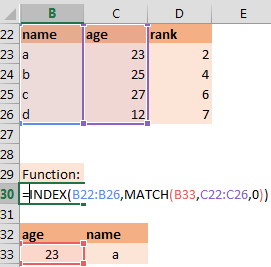How to you ask excel to convert a numerical value into a text interpretation. This is mostly handy in currency data.
Here is how:
Use the below formula and have the reference corrected.
=TEXT(A1,CHOOSE(INT(LOG10(A1)/3)+1,"#","#,","#,,","#,,,","#,,,,")) &CHOOSE(INT(LOG10(A1)/3)+1,""," Thousand"," Million"," Billion"," Trillion")
Well, I hope you have enjoyed this. Let me know if you want to know something more or have any specific question (questions.aweexcel@gmail.com)
Here is how:
Use the below formula and have the reference corrected.
=TEXT(A1,CHOOSE(INT(LOG10(A1)/3)+1,"#","#,","#,,","#,,,","#,,,,")) &CHOOSE(INT(LOG10(A1)/3)+1,""," Thousand"," Million"," Billion"," Trillion")
Well, I hope you have enjoyed this. Let me know if you want to know something more or have any specific question (questions.aweexcel@gmail.com)